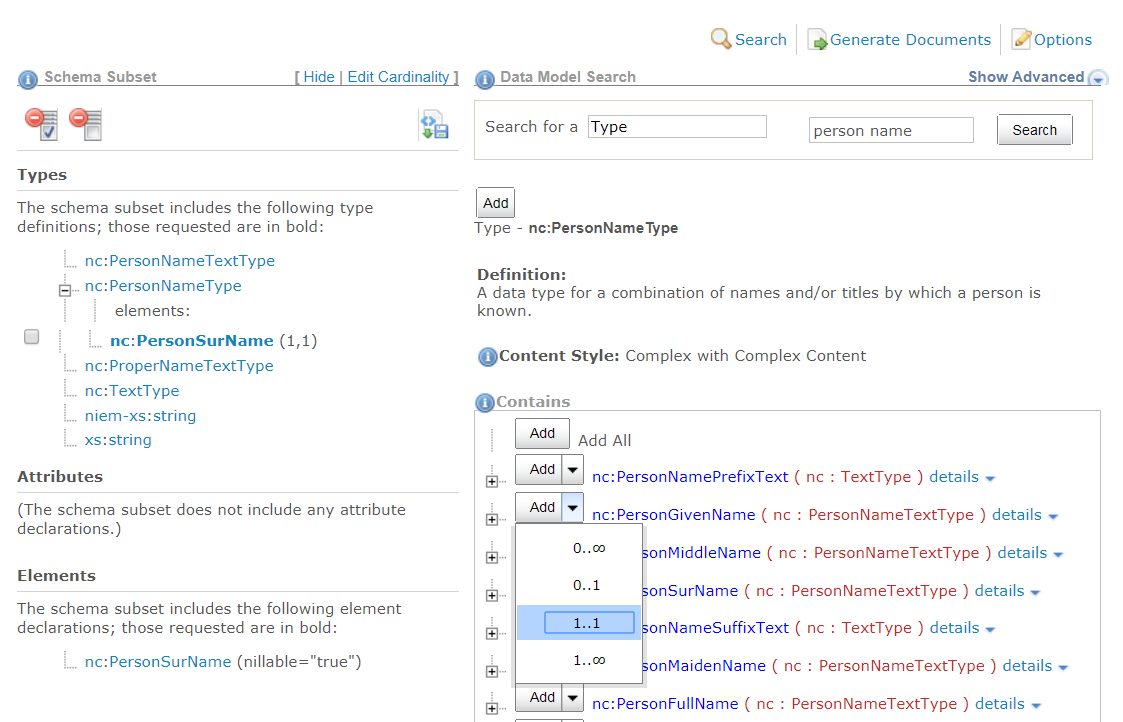- Home
- Reference
- Tools
- SSGT - Schema Subset Generation Tool
- Subset
- Add Components to a Subset
- Nested Properties
Nested Properties
In order to add an element or attribute to a subset as a sub-property of a type, this relationship must be captured explicitly. The SSGT will not do this automatically. Many properties belong to more than one type; other times a property may be added to a new type in an exchange.
- Any easy way to tell if a property is going to be added as a sub-property is to look at the
Addbutton. For sub-properties, the button also includes a drop-down icon on the right side to allow users to set sub-property options. OtherAddbuttons do not have these options so they do not have this drop-drown.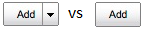
Adding From Search Results
- Click the
+icon next to a component to expand the list of sub-properties. - From the sub-property list, click the
Addbutton next to the property name. - The property will be added to the appropriate
ElementsorAttributessection of the subset list on the left. - The type, in not already in the subset, will be added to the
Typessection of the subset list on the left. - Click the
+icon next to the type in the subset list to view all of its sub-properties in the subset.
In the example below, element
nc:OrganizationLocationis added to the subset as a sub-property of typenc:OrganizationType.(1) The user expands the list of sub-properties for type
nc:OrganizationType.
(2) The user adds elementnc:OrganizationLocationto the subset as a sub-property ofnc:OrganizationType.
(3) The SSGT adds the element to the subset list.
(4) The SSGT adds the type to the subset list along with its sub-property.
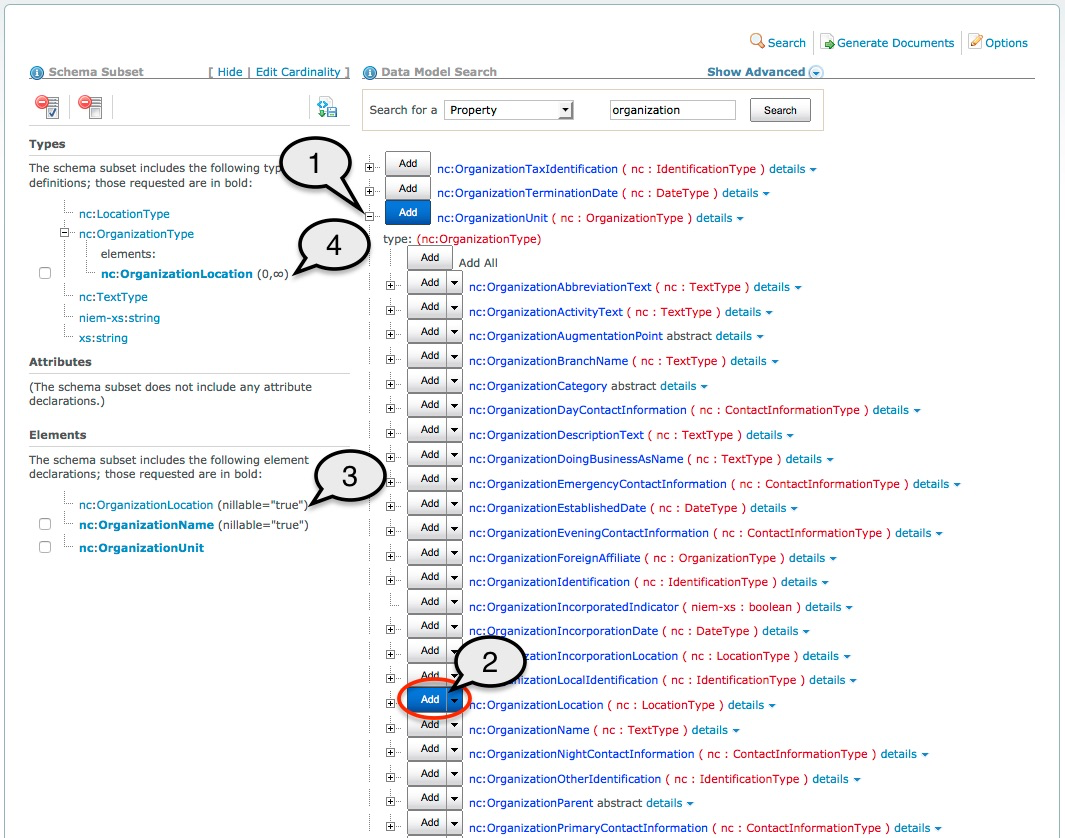
Adding From Type Pages
Adding sub-properties to a type will happen automatically for any property added to a subset from a type page, in the Contains section.
Adding nc:LengthUnitAbstract to the subset from type type page for type nc:LengthMeasureType will automatically add it as nested under the type.
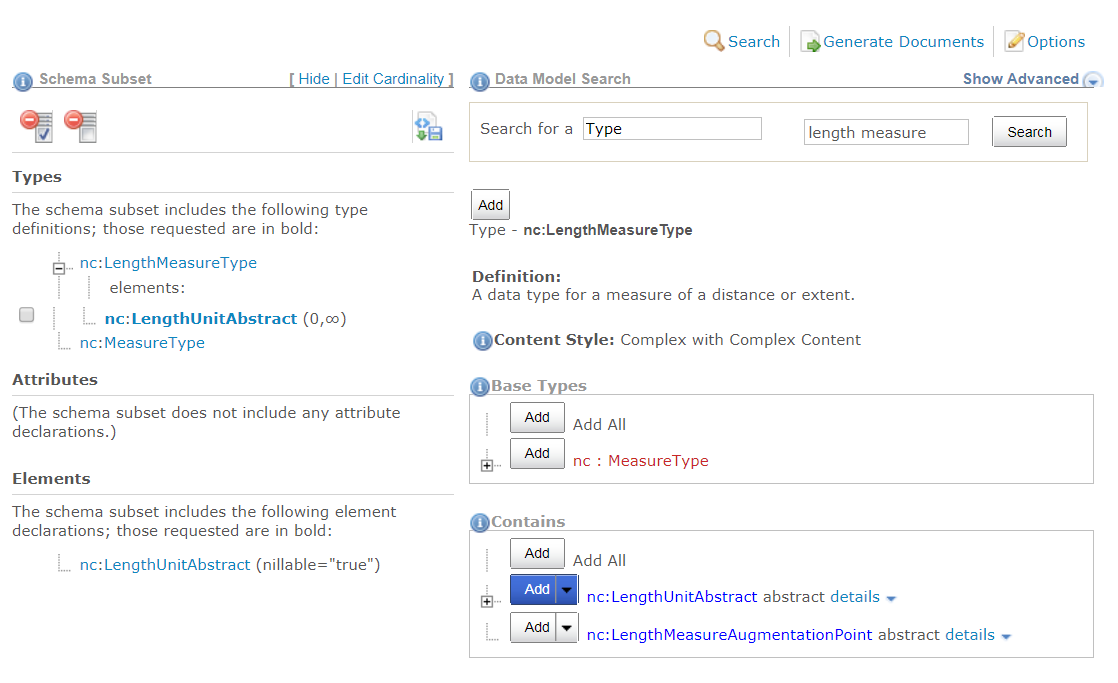
Set Cardinality
Click the drop-down on the Add button to set custom options for the sub-property: