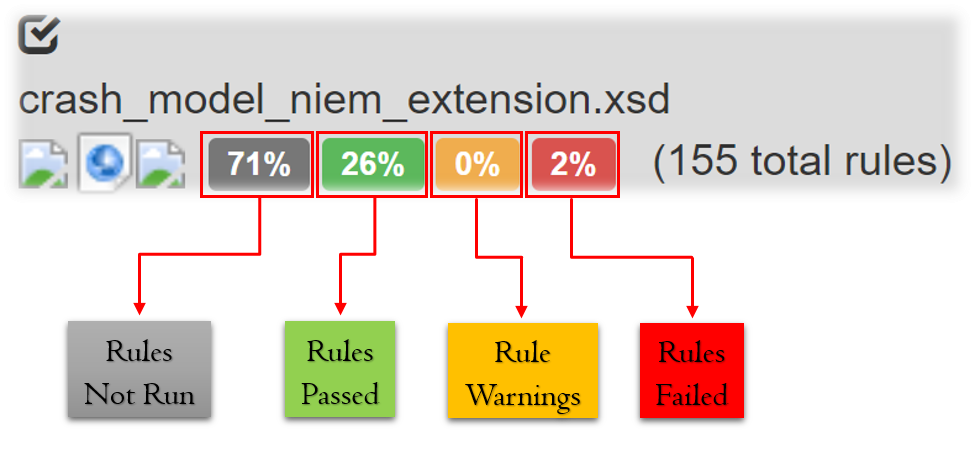- Home
- Reference
- Tools
- ConTesA - Conformance Testing Assistant
- Getting Started with ConTesA
- Package and Upload Your Model
Package and Upload Your Model
You must package your content so ConTesA can parse the data and process it against the NIEM NDR automated rules. ConTesA accepts XML Schema and ZIP archive data.
The three different users of ConTesA (Domain Modeler, IEPD Developer, and IEPD Implementer) share some common ways of uploading content to ConTesA. However, those methods might differ depending on the complexity of the content to be processed.
You can download the prepackaged assets for this tutorial by clicking this link.
Case 1: Single XML Schema
Let’s consider a data model. Your organization has data about traffic accidents, namely crashes. You’d like to store that data as XML messages containing a hierarchy of information such that you can name the drivers and their respective vehicles. You create an XML Schema for the data model and want to evaluate it against NIEM.
Preparing for Evaluation
ConTesA can directly accept single XML Schema documents as input. There are no special requirements to package the content; simply upload through the ConTesA home page portal.
You can view a sample Single XML Schema document by clicking this link, or right-click the link and save the file to a known location.
Case 2: XML Schema Set
The previous model you’ve developed depends heavily on components defined in other XML Schema documents.
Preparing for Evaluation
To package your model, place all of the XML Schema documents into a *.zip archive file. Give the archive a meaningful name (e.g., crash_model).
- ZIP ARCHIVE
- core XML Schema document
- other XML Schema documents
- xml_catalog.xml (optional)
In the case where the document is an extension of some NIEM subset, the file structure might take the following form:
- ZIP ARCHIVE
- niem (usually generated by SSGT)
- xml_catalog.xml (resolves URI references)
- core XML Schema document
You can download the sample XML Schema Set by clicking this link.
Case 3: XML Schema Instance
You’d like to test an instance of the model you’ve just defined.
Preparing for Evaluation
To package your model, place all of the XML content into a *.zip archive file. Give the archive a meaningful name (e.g., crash_model).
- ZIP ARCHIVE
- XML Schema instance document
- core XML Schema document
- other XML Schema documents
- xml_catalog.xml (optional)
In the case where the document is an extension of some NIEM subset, the file structure might take the following form:
- ZIP ARCHIVE
- extension
- core XML Schema document
- niem (usually generated by SSGT)
- xml_catalog.xml (resolves URI references)
- XML Schema instance document
- extension
You can download the sample XML Schema Instance document by clicking this link.
Upload to ConTesA
Your model is ready. You’ve created an instance of your model and now you need to test is against the automated rules from ConTesA.
Log in to your ConTesA account and click on the Upload button under
the “Validate a File” section of the home page.

Once your content is uploaded, look for the generated report screen: